Support / Help Center / Employee Help Center / Signing Up
Signing Up

Roar V. Bovim
CEO & Founder @Livingroom
Step 1: Receiving the Email Invitation
When the survey is launched, you will receive an invitation by email from your employer to participate in the survey. The email sender address will be Livingroom <app@livingroomanalytics.com>. If you can’t see the email in your Inbox, please check your spam folder.
In the email, click on the Answer Survey button, and you will be directed to the sign-up page, https://app.livingroomanalytics.com.
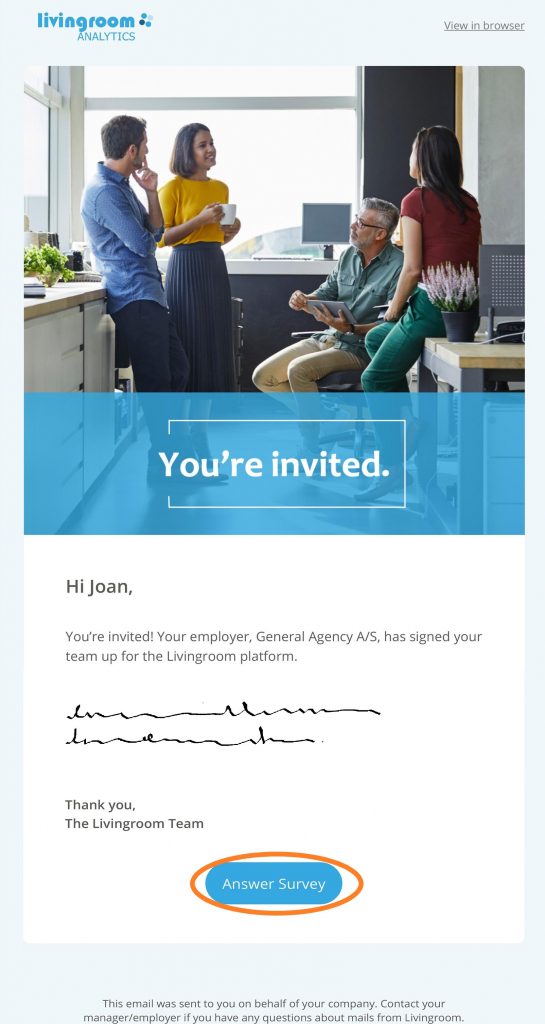
Step 2: Signing Up and Creating Your Account
From your email you will be redirected to the Livingroom sign up page (see picture).
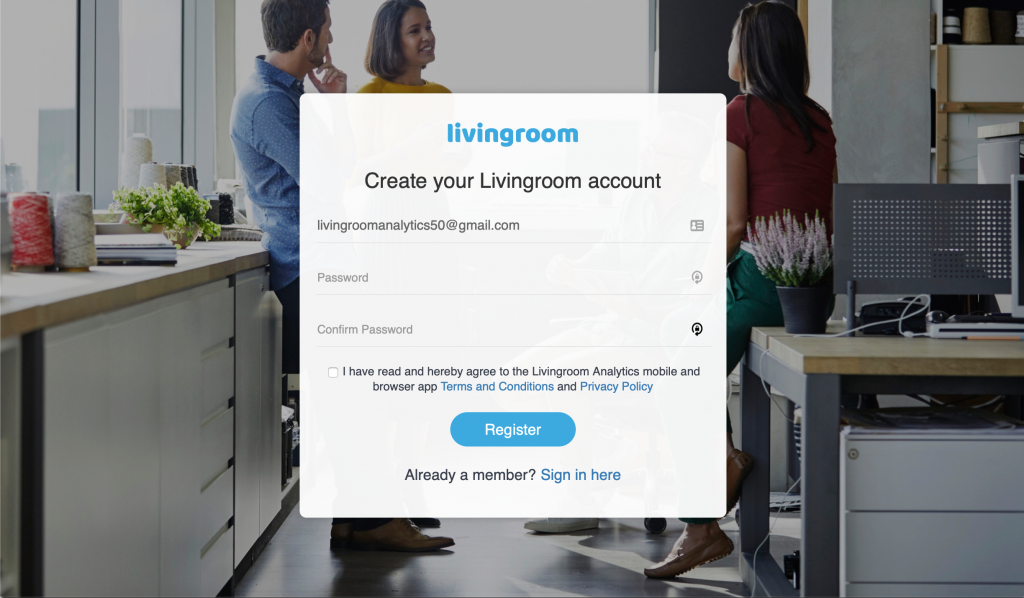
On the signup page, your company email address is automatically filled out. NOTE: If you have several company email addresses, please remember that the email address used here is the one that you will be using for logging in to Livingroom.
Please fill out the required information by following the next steps:
- Choose and type a password to your survey account. Retype the same password in order to confirm it. NOTE: make sure the two passwords are the same, otherwise you will not be able to create your account.
- Accept the Livingroom Terms and Conditions as well as Privacy Policy by ticking the square box.
- Click Register.
Congratulations! You have now successfully created your survey app account with Livingroom and will be redirected to the Employee App Login page.
